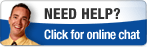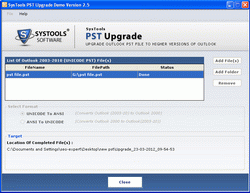Invest in Full version of PST Upgrade and Upgrade/ Degrade unlimited PST
- Open PST UPGRADE. Go to Start menu » Programs » PST UPGRADE » PST UPGRADE. Software will display the following screen:
- Now Add File(s) or Add Folder of Outlook PST.
- After that Click on Browse button, locate your PST file for conversion process as shown below:
- After selecting the PST file, software will automatically recognizes the format of the PST file i.e. whether it is Unicode PST or ANSI PST and will show you the format of the PST file in its Description box as shown below:
- Now click on Start button to start converting PST file to Unicode PST & ANSI PST file. You can create new folder for Outlook PST files.
- Choose the location where you want to save the converted PST file from the following box:
- Click on OK button. Then software will convert the selected PST file to Unicode PST or vice versa showing its status in Description box:
- After completing the conversion process of ANSI PST to Unicode PST or vice versa, then software will display a box as shown below:
Steps to view Converted PST file in Microsoft Outlook
- Open Microsoft Outlook. Go to Start menu » Programs » Microsoft Office » Microsoft Outlook then Microsoft Outlook start up will appear as follows:
- To view converted PST file click on Converted PST File from the following folder structure:
- Select the Converted PST File and start viewing your emails, journals, inbox, contacts, calendars etc as shown below:
We're Here to Help You
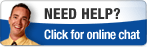
Screenshot of PST Upgrade
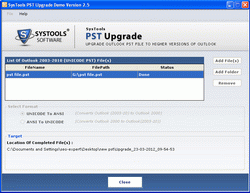
30 Days money Back Policy

Users reviews

Awards

Sitemap • XML
Copyright © 2007-2025 | www.securase.com | All Rights Reserved